Maintenance technicians will utilize the BeHome247 Portal to complete assignments. They will also receive SMS notifications of new work orders as described below.

Maintenance Workflow
1. ACCEPT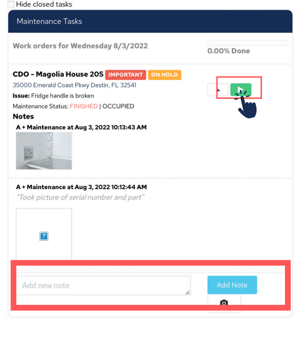
- Navigate to the Dashboard screen.
- Select the green checkmark to accept your assignment.
- Note: This step can be completed at the start of the day.
2. START
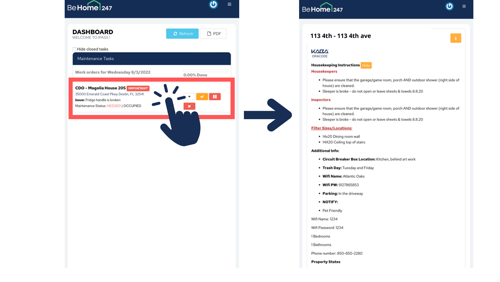
1. Once at the property, click on the property name and review all specific maintenance instructions provided by the manager.

2. Click on the blue "Maintenance Needed" tile.

3. Select the "Started" option when you arrive at the unit.
Note: This action tracks your time on the task.
3. FINISH

After completing the assignment, select the red "Maintenance Started" tile.

Choose "Finished" and hit save.
- If on-site front desk staff need additional information, add it to the details box.
- Use the "Notify" option to send updates to the appropriate staff member.
Note: These notes will notify the office but are not permanent work order notes.
4. CLOSE

- Return to the task list and add your completion notes.
- Select the dropdown arrow, type your final notes, and click "Add Notes."
- Select the yellow checkmark to confirm.
- Confirm task completion by selecting "Yes, I confirm."
Additional Workflows
Placing a Work Order on Hold

- If the work cannot be completed (e.g., a part needs to be delivered), and the unit is still rentable:
- Set the unit status back to "Needed."
- Select the pause button on the task to place the work order on hold.
- Add notes explaining the situation.
Placing the Unit on Hold

- If the maintenance work cannot be completed and the unit is not rentable:
- Place the maintenance tile on hold to prevent the unit from being released.
- Communicate the situation to operations so they can block the unit from being booked.
Frequently Asked Questions:
- Where can I find specific maintenance instructions?
- After accepting the task, click on the property name to access all instructions provided by the manager.
- What do I do if I encounter issues completing the task?
- If you cannot complete the task:
- For incomplete but rentable units, update the status to "Needed" and select the pause button to place the work order on hold.
- For incomplete and non-rentable units, place the maintenance tile on hold and notify operations to block the unit.
- Where do I add final notes?
- Return to the task list, select the dropdown arrow, type your completion notes, and click "Add Notes." Then confirm by selecting the yellow checkmark.
- What should I do if a part needs to be ordered?
- Place the work order on hold using the pause button and add notes about the required part. Ensure the unit status is updated appropriately.
- What happens if the unit is un-rentable due to the maintenance issue?
- Place the maintenance tile on hold to prevent the unit from being released. Notify the operations team to block the unit.
I’m not receiving SMS notifications for new work orders. What should I do?
- Check your notification settings in the BeHome247 Portal. If the issue persists, contact your supervisor.
