BeHome247 provides a streamlined and user-friendly way to complete and submit various forms directly from your portal.
Each operation may use forms differently, so this guide will walk you through the basics of accessing and completing forms within the system.
Completing a Cleaning Checklist
One of the forms available in BeHome247 is the Cleaning Checklist.
This form is used to complete a cleaning task and marks the property as Clean Finished after the cleaning is complete.
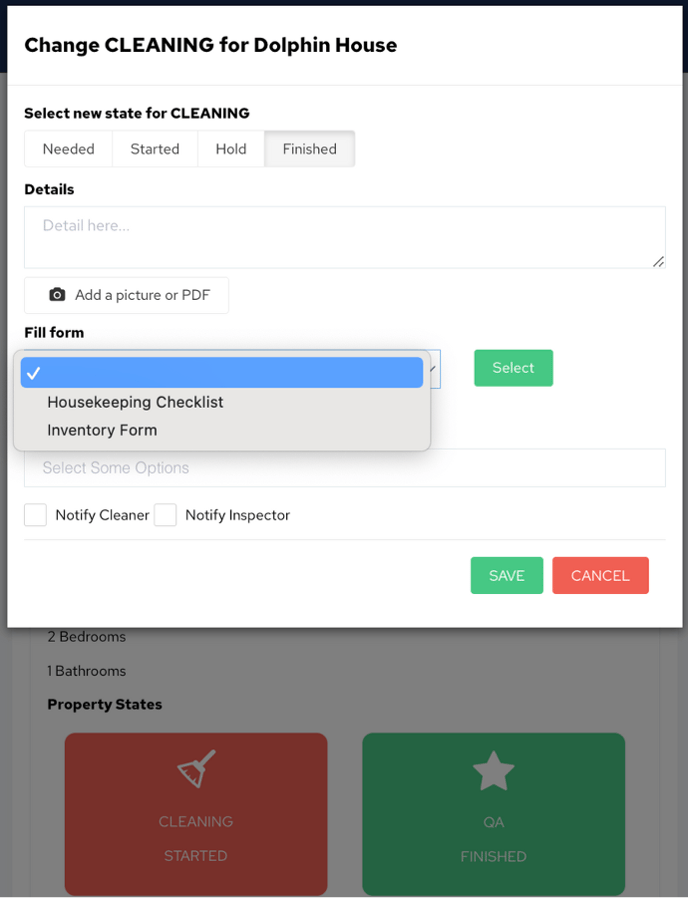
Steps to Begin:
1. Select “Cleaning Started” to begin the inspection process.
2. Once inspection is complete, select ”Cleaning Finished.”
3. Add Any Details: Include any specific notes about the
inspection.
4. Select “Fill Form” to move to the next step.
5.Choose the Form you need to fill out
6. Hit Select.
The selected form will then appear, allowing you to complete the clean.
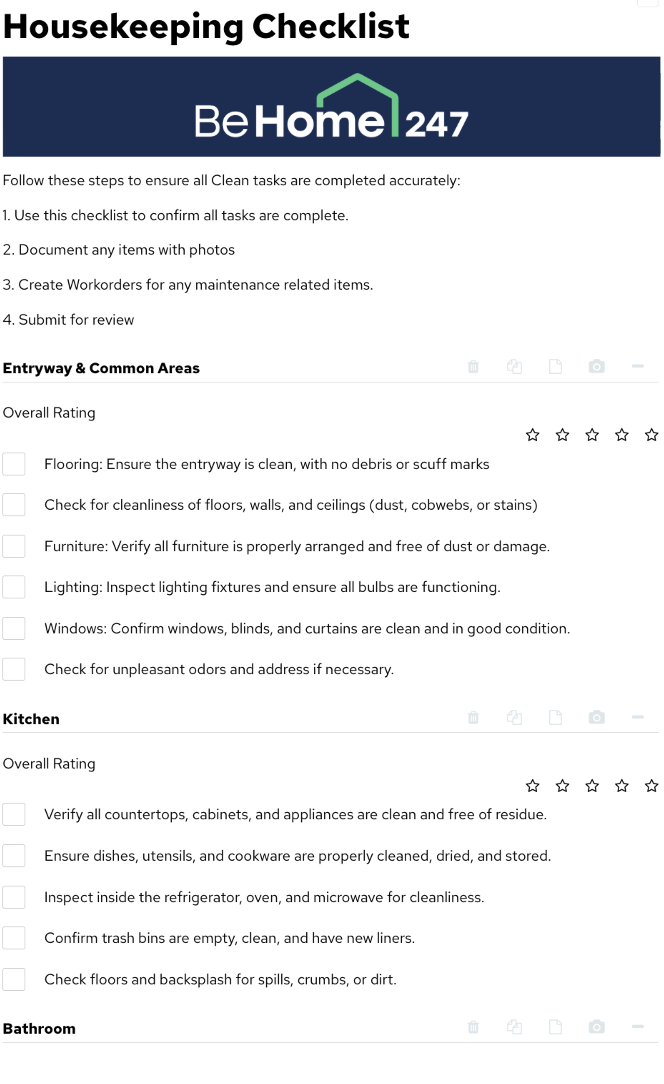
Trash can icon ![]() : Use this to delete sections of the checklist you don’t need.
: Use this to delete sections of the checklist you don’t need.
Copy Icon ![]() : This tool copies an entire section.
: This tool copies an entire section.
For example, if there are additional bedrooms or bathrooms, you can easily copy that section.
Note Icon ![]() : Add additional notes to your clean. This can help document specific details.
: Add additional notes to your clean. This can help document specific details.
Camera Icon ![]() : Attach photos from your clean using the camera icon.
: Attach photos from your clean using the camera icon.
Please Note: Let the photos completely load before moving on to the next step.
Collapse/Expand +/- : Condenses or expands sections to make it easier to scroll through the form.
Important Reminder
While completing a clean or form, always
- Use the appropriate communication channels to report any issues requiring action (e.g., maintenance requests or follow-ups).
- Submit the form promptly to ensure accurate and timely records are maintained.
By following these steps, you can ensure that forms are completed accurately, and any important issues are addressed appropriately.
Finalizing and Submitting the Form:
Once the form is completed:

1. Select Save at the bottom of the form
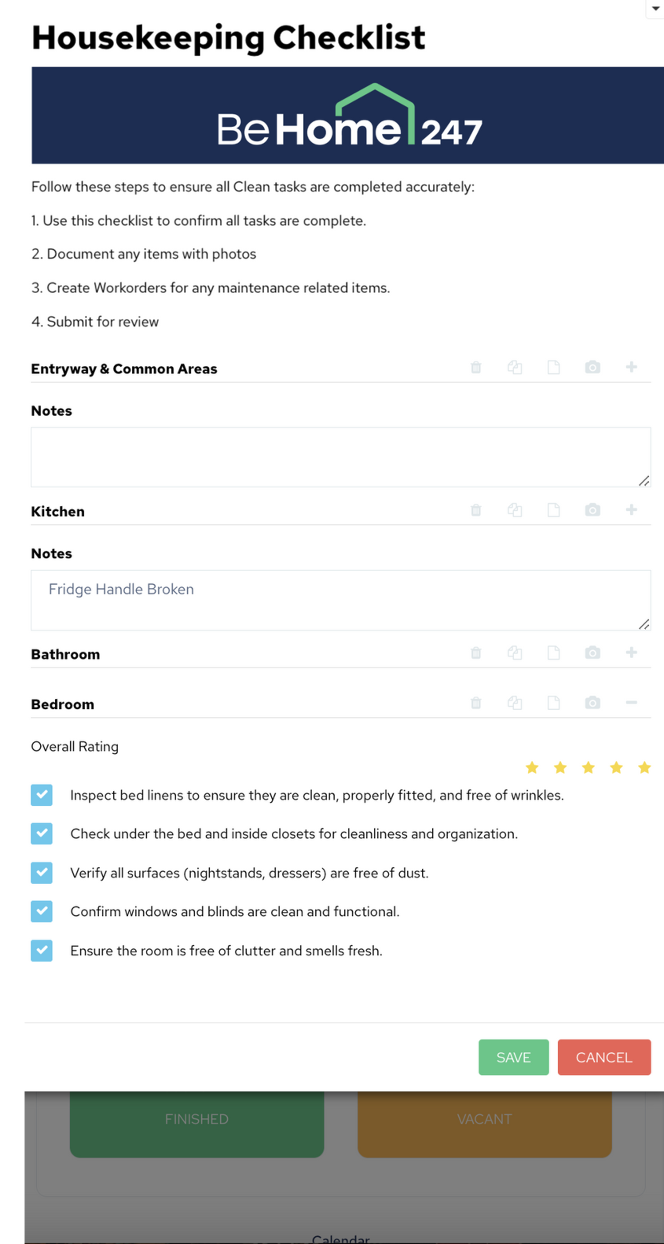
2. Confirm the form is listed under Fill Form
3. Finalize the rest of the QA details
4.Select Save again to submit the form.

The completed form will now be visible on the Timeline for further review or action.
By following these steps, you can confidently complete and submit forms within the BeHome247 system to maintain accurate records and ensure proper property management.
