As a cleaner, your BeHome247 portal is designed to streamline your work and provide easy access to the tools and dashboards you need to manage property cleaning efficiently.
This guide will walk you through the key features and functionalities available in your portal, helping you make the most of the platform.
Dashboard:
The Home screen is where all assignments are located.
The information displayed includes:

- Property Name
- Address
- Current Status: Please note that this reflects the unit's status and may change throughout the day. For example, at the start of the day, the clean status may show as "finished" if the guest has not yet checked out. Once the guest checks out, the clean status will update accordingly.
- Assigned Inspector
- Service Type: If there is a special service it will show on the task itself
- Notes: Any additional notes added by the housekeeping team.
- Actions on this Screen: Cleaners will use this screen to accept and close out assignments by selecting the checkbox.
Property Screen:
The Property Screen Houses all of the property information. This is also where most of the workflow will take place.
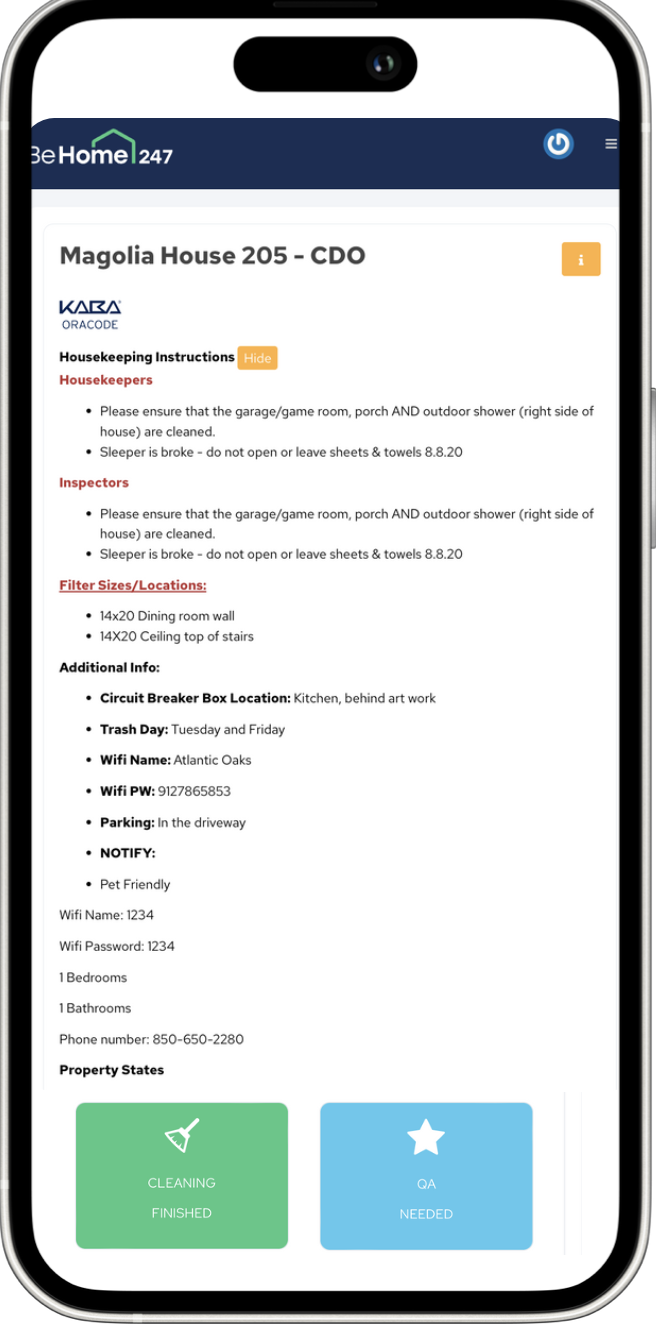
Housekeeping Instructions: This first visible item. This will include any notes and photos about this property.
Property Info: The orange
Wifi Information: Network and password Bedroom and Bathroom Count
Additional property information: I.e. Gate codes, phone numbers etc.
Property States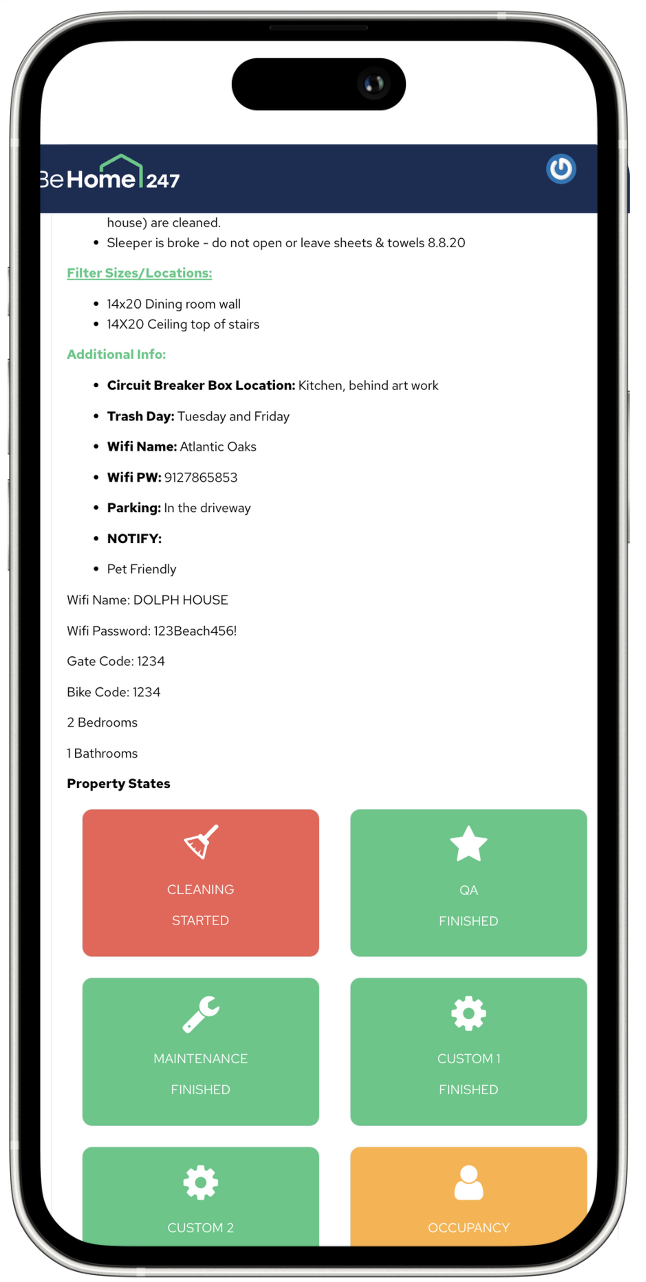
The center point for the housekeeping workflow. Each tile represents a workflow in the turnover process. For cleaners, please find the broom (Clean) tile.
States Available and Associated Colors:
- Cleaning Needed - Blue
- Cleaning Started - Red
- Cleaning Finished - Green
- Cleaning Hold - Yellow
Events:
The Event Timeline provides a comprehensive view of all key activities and updates that have occurred at the property. This tool allows you to track and review:

Status Updates: Monitor changes to the property's overall status in real-time.
Occupancy Updates: Stay informed about guest check-ins, check-outs, and reservation changes.
Guest Updates: View last-minute bookings, new messages from guests, and other relevant communications.
Device Activity (when applicable): Track smart home device interactions, including thermostat adjustments, lock activity, and more.
This timeline ensures you have a clear and detailed history of property events, helping you stay on top of operations and quickly address any issues that arise.
Calendar:
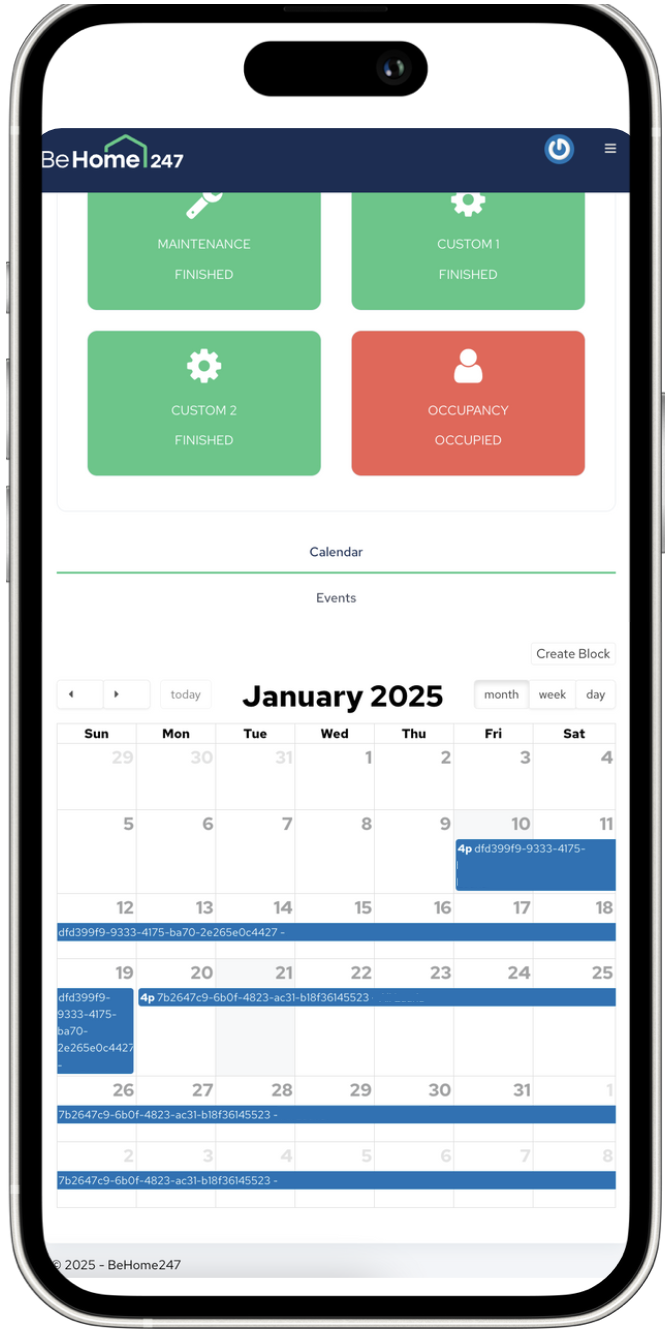
The Calendar provides a clear visual representation of all reservations and blocks for the property. Each entry is color-coordinated based on the reservation type for easy identification:
- Owner and Owner Guest Reservations: Yellow Guest
- Reservations: Blue
- Blocks (e.g., maintenance or holds): Red
This color-coded system helps you quickly understand property availability and manage scheduling efficiently.
