The Recurring Work Orders feature allows users to automatically schedule maintenance or cleaning tasks at regular intervals. This guide will walk you through setting up a new recurring service step-by-step.
Access Settings
- Begin by navigating to Settings from the main menu.
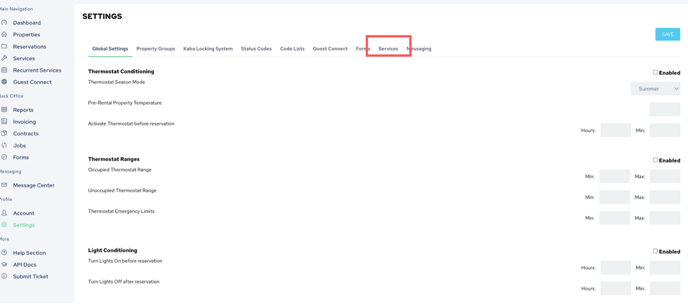
Go to Services
- Under Settings, select Services.
- Then, choose Program Recurrent Service from the Services menu.
Step 3: Complete the Service Details
- You will see a form to fill out the required details.
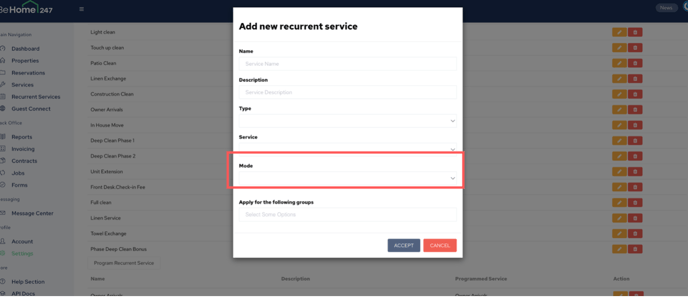
2. Choose the Mode that best suits your needs. The mode selection will impact the available settings.

3.Define the recurrence interval using Period Step to set the frequency of the work order.

Activate the Recurring Service
- To start utilizing the newly created recurring service, navigate to Recurrent Services in the main navigation menu.

Assign the Service
- Locate the service and click the yellow pencil icon to begin the assignment process.
- Choose the appropriate option in Assign to and then click Save.

Your service is now programmed and assigned as a recurring work order, streamlining your regular maintenance or cleaning tasks.
FAQ:
What does 'Mode' mean, and how does it impact my settings?
- The Mode option defines the type of service recurrence, such as daily, weekly, or monthly. The mode you select will determine additional settings for scheduling and will populate specific options to help you customize the recurrence.
How do I assign a recurring service to a property or team?
- To assign a recurring service:
- Go to Recurrent Services in the main navigation menu.
- Find the service and click on the yellow pencil icon.
- Use the Assign to option to specify the property or team and click Save.
How will I know when a recurring work order is due?
- Once set, recurring work orders will automatically appear in your work order schedule. You can view all upcoming and due tasks on your main dashboard or work order calendar.
Can I set up a recurring service to start on a specific date?
- Yes, when setting up the recurrent service, you can specify the start date. This allows you to plan tasks around specific project timelines or seasonal needs.

