BeHome247’s global settings are in the Settings tab. These settings enable property managers to establish default configurations for the entire portfolio, including smart control device settings, guest notification settings, reservation settings, and housekeeping settings. Please note that most of these settings can be overridden at the property level for specific situations. We will be reviewing the following:
- Smart Home Control Configuration
- Guest Notification Settings
- Reservation Settings
- Housekeeping Settings
Smart Home Control Configuration

Thermostat Conditioning:
Set the default mode and target temperature for the thermostats based on the current season.
- Summer: Cool
- Winter: Heat
- Pre- Rental Property Temperature and activate Thermostat before reservation: Will automatically set a target temperature prior to the guest's arrival.
Thermostat Ranges:
- Occupied Range: Ensure guest comfort while maintaining energy efficiency when the property is occupied.

- Unoccupied Range: Save energy while protecting the property from extreme conditions when it is vacant.
- Additional Considerations: Allow guests some flexibility to adjust the temperature within a safe range, but ensure limits are in place to prevent extreme settings that could lead to excessive energy use. Adjustments can also be made for specific properties if different ranges are required.
Emergency Limits:
When setting up emergency limits for temperature monitoring, the goal is to ensure you're alerted only when conditions are truly alarming, preventing unnecessary notifications for minor fluctuations.
Light Conditioning:
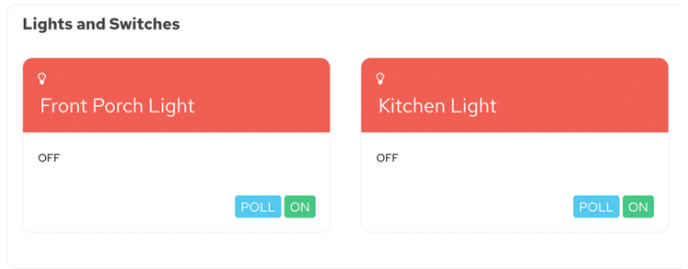
Automatically turning on a lamp or porch light before a guest check in and turning it off after their stay offers several benefits. Here are some key advantages:
Guest Notification Settings
- Notify Guest When Property is Ready: By enabling this setting, the guest will receive a check-in message when the property is marked as ready. This message, which includes a check-in code that will become active at the early check-in time, can be customized in the Messaging tab.
- Send Emergency Code Automatically: For Z-Wave locks, BeHome247 automatically programs an emergency code on the lock. This code can be automatically sent if there
 is an issue programming the guest’s code, preventing lockouts upon arrival.
is an issue programming the guest’s code, preventing lockouts upon arrival. - Emergency Code Functionality: When the emergency code is used, the syste
m recognizes the code and places a restriction on it, ensuring a new code is generated on the lock after check-out. Please note that the controllers must be online, and the lock must be communicating for this functionality to work. - Send Checkout Links: Allow your guests to notify the team of their departure. By enabling this option, your guest will receive a checkout link at 7:00 PM the night before their departure, with a reminder at 8:00 AM on the day of departure if they haven't clicked the link. This feature is proven to help your cleaning staff access the property sooner.
- Disable Checkout Links for Owners: This setting prevents the checkout link from being sent to owner stays.
Reservation Settings:

- Auto Check-In: Automatically marks all arrivals as occupied at the designated check-in time.
- Auto Check-Out: Automatically marks all departures as vacant at the designated check-out time.
- Merge Adjacent Reservations of the Same Guest :
- Merges multiple reservations under the same guest’s name to prevent unnecessary cleaning tasks.
- Separate reservations will still be created for each booking.

- Use Guest Phone Last 4 Digits for Access:
- Applicable to Z-Wave locks only.
- If the guest’s phone number is not provided, a random code will be used.
- Code Margin at Check-In: Allows the check-in code to become active before the designated time.
- Can be set to start up to 45 minutes early.
- Code Margin at Check-Out: Allows the check-out code to remain active after the designated time.
- Can be extended by up to 45 minutes.
- Check-In and Check-Out Hours: Set your company’s official check-in and check-out times.
- This setting affects when guest codes are activated and deactivated.

- It also influences when messages are triggered in the Message Center.
- This setting affects when guest codes are activated and deactivated.
- Early Check-In Hours:
- Primarily used for the "Ready for Guest" message.
- Allows the system to delay alerting the guest until the specified time. For example, if a guest is checking in tomorrow and this setting is 12:00 PM, and your inspectors mark the property ready at 8:00 AM, the message will be sent at 12:00 PM, informing the guest that the property is ready early.
- Global Time Zone: Sets the default time zone. This can be overridden at the property level if you manage properties in multiple time zones.
Housekeeping Settings:

Cleaning Schedule: Change how far in advance cleaners can see their schedule.
- Full Schedule
- Day Of
- Rolling Month
- Rolling Week
QA Schedule: Change how far in advance inspectors can see their schedule.
Pre-Arrival Inspections: When this setting is enabled, when a new reservation syncs, the system will place a clean and inspection on the departure. It will also look for the next arrival, and if there are more than three nights, it will place a secondary QA on the arrival date.
- Note: Last-minute bookings can be affected by this setting.
- Requirement: A permanent cleaner must be assigned.
Frequently Asked Questions (FAQs)
What are the recommended thermostat ranges for occupied and unoccupied properties?
- Heating (Low-Temperature Limit): Set between 50°F (10°C) and 55°F (13°C) to prevent pipes from freezing.
- Cooling (High-Temperature Limit): Set between 85°F (29°C) and 90°F (32°C) to indicate potential HVAC issues without triggering alerts during normal warm weather.
What are the benefits of Light Conditioning?
- Enhanced Guest Experience:
- Welcoming Atmosphere: A well-lit property creates a warm and inviting atmosphere, making guests feel more comfortable and welcome upon arrival, especially if they check in after dark.
- Ease of Access: Guests arriving at night can easily find their way to the front door without struggling to locate light switches or navigate a dark property, reducing stress and improving their first impression.
- Increased Security:
-
- Deterrent to Intruders: A lit property can deter potential intruders, as it gives the appearance that someone is home. This enhances the security of the property, both during and between guest stays.
- Safer Environment: Proper lighting helps prevent accidents or injuries, such as tripping on steps or stumbling over obstacles, particularly in outdoor areas like porches or walkways.
- Energy Efficiency:
-
- Automated Control: By automating the lights to turn on before check-in and off after check-out, you ensure that lights are only used when needed, reducing energy waste and lowering utility costs.
How does the “Notify Guest When Property is Ready” feature work?
- When enabled, guests receive a check-in message once the property is marked as ready. The message includes a check-in code that activates at the designated early check-in time. This message can be customized in the Messaging tab.
What are the benefits of sending checkout links to guests?
- Sending checkout links allows guests to notify your team of their departure. This feature helps cleaning staff access the property sooner by sending a checkout link the night before departure and a reminder the morning of departure if the guest hasn’t responded.
Can I change the message or time when the check-out link is sent?
- Currently the message is not customizable. By enabling this setting, a message will deploy at 7:00 pm the night before and 8:00 am the morning of.
What impact do the Check-In and Check-Out Hours have?
- These hours determine when guest codes are activated and deactivated, and also influence when messages are triggered in the Message Center.
