If you need to create a door code for a property, follow the steps below:
1. Navigate to Properties and search for the unit of interest.

2. Once you find the unit, mark the checkbox next to the property’s name.
 3. Hit the Actions drop-down menu, and select Program new code.
3. Hit the Actions drop-down menu, and select Program new code.

4. Fill out the code name with keywords that will help you identify the code later on. Some examples include Folio 514689 – Extended one night or Owner Mag 205 – Given on 6/30/17 - Guest Name.
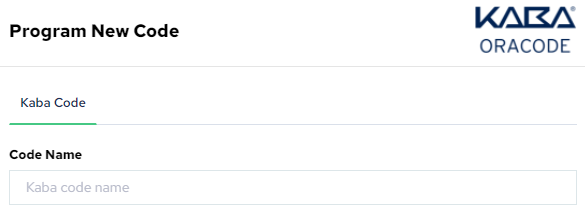
Note: Please keep in mind that all previously created codes will show up on a list together, so ensure to use a specific name for identification purposes.
5. After entering a code name, select a user level. This works the same as on the Kaba website.
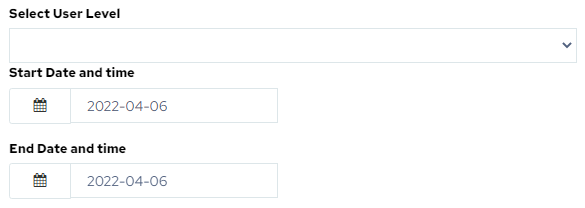
Note: The Start and End Date will always default to yesterday’s date when creating a new code. Please adjust the dates accordingly, or you’ll get a code error.
6. Click on Save to go back to the property list.
7. Click on the property name to go to its page.
8. Click on the Lock tab and scroll down to the code name you just created to view the code.

Tip: You can create a code directly from a unit page by clicking on Program a code on the Locks tab and following the steps above. Please verify the lock list to ensure you are not overriding/have not overridden a code.
