You might be required to keep track of your arrivals, check-ins, and available properties for control purposes. Follow the steps below to do so:
1. Click on the Properties feature on the left-hand side menu bar and select Filters.

2. Set the filters for the day, including the Check-in date, the Check-in and Turn boxes, and Groups. Please ensure that you select your office in this last filter.

Note: if you need to see what properties are left to check in to and require an after-hours sheet, please filter the date, check-in/turn status, region, and occupancy status to vacant to view all units that have not been checked into.
The only other function you may need on this screen is the Person button next to the Tag option. This button will allow you to expand your arrivals to show who is inspecting the units, which can be beneficial later on when notifying the inspector that your guest has arrived.

Exporting lists into a PDF
You can export your lists into a PDF doc to serve as an in-house listing. Please ensure to select the filters below and follow these instructions:
1. Search for the property name at the top.
2. Select Occupancy > Occupied
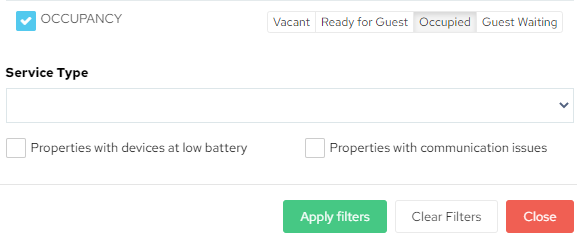
3. Click on Apply Filters.
4. Once your list shows up, click on Actions, Select All, and Export to PDF.
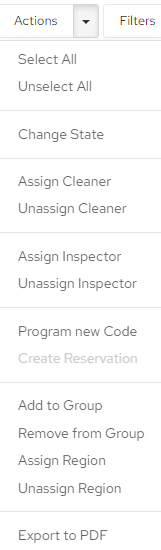
5. Name your document in the prompt window that pops up.
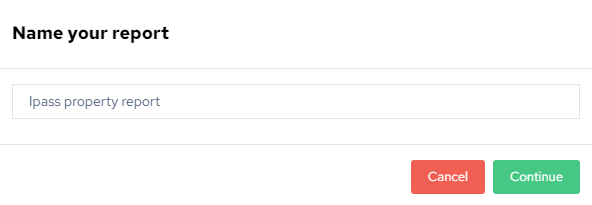
6. Click on Continue to get a list of all occupied units.
