The inspector workflow begins even before the inspector arrives at the property. BeHome247’s tools ensure a seamless process from guest check-out to inspection completion.
Guest Check-Out Tools
We offer multiple ways for guests to check out in advance, streamlining the workflow:
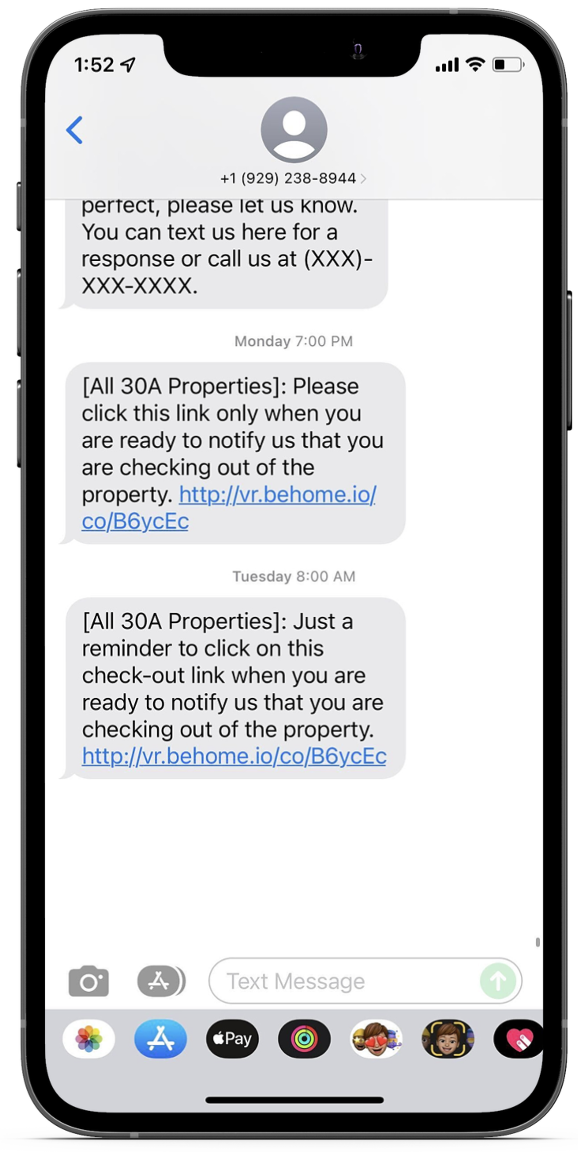
- Check-Out Link - SMS:
- Guests receive a text message the night before check-out and a reminder in the morning.
- Guest Portal:
- If the BeHome247 Guest Portal is being used, guests can check out directly through the portal.
- Auto Check-Out:
- At the scheduled check-out time, the system automatically processes the check-out and notifies the cleaner.
These tools enable cleaners to access the unit shortly after guest departure, ensuring the workflow begins as soon as possible.
Cleaner Notification and Inspection Start

The cleaner is able to get in the unit shortly after the guest depart.
This allows the entire workflow to start as soon as possible.
Once the cleaner releases the unit for inspection. The inspector will receive a notification as well.
At this point, the inspector workflow officially begins.
Accept
Locate the Dashboard screen.
Select the green checkmark to accept your assignment.

Note: This step can be completed at the beginning of the day.
Start
- Click on the property name.
- Review all housekeeping instructions provided for the property.


3. Click on the blue "QA Needed" tile.

Select the "Started" option once inside the unit.
Note: This action tracks your time.
Finished

1. Select the red "Cleaning Started" tile.

2. Choose the "Finished" option.
3. Rate the cleanliness.
4. Add any relevant details.
5. If required, select "Fill Form" to complete a checklist.
6. Hit "Save."
Close
Confirm completion of the task

- Return to the task list and select the yellow checkmark.
- Select the "Yes, I confirm" icon.
Congratulations! You have successfully completed the QA task.
FAQ:
When does the inspector workflow start?
- The workflow begins even before the inspector arrives at the property. Guests can check out in advance using tools like SMS check-out links, the Guest Portal, or the Auto Check-Out feature, ensuring the process starts as early as possible.
-
- Guest Checks out – Cleaner is notified – Cleaner marks clean finished – Inspector is notified
How do I know when a property is ready for inspection?
- The inspector will receive a notification as soon as the property status is updated to QA needed.
Can I accept multiple assignments at once?
- Yes, inspectors can accept their assignments for the day in advance by selecting the green checkmark on the Dashboard screen.
Can I make corrections to my submission after closing the task?
- No, once you confirm the task as completed by selecting "Yes, I confirm," the task is finalized. Ensure all details are accurate before submission.
Can I communicate maintenance or cleanliness issues?
- Absolutely. The Details section allows inspectors to add additional notes. However, the Academy will cover how to trigger additional actions in the upcoming lessons.
